Y’all don’t know this yet, but I love spreadsheets. I’m going to spend many articles talking about this, so I am starting with a few basics. I started using spreadsheets when I was a young child and have created some masterpieces over the years. My brother and I even invented a game that involved at least 10 sheets that all worked together. I was 12.
What are Spreadsheets?
Firstly, spreadsheets are a way to store information in rows and columns where you can reference rows and columns based on their position. That’s super technical. Basically, they’re a gift to mankind. They’re a table where you can use math and other types of functions. Instead of duplicating your work all the time, you can reference the individual cells or copy and paste. There’s a reason these have lasted so long; they excel-lent.
What Can You Do With Them?
What can’t you do with them? For real though. I use them in business and in my personal life. Just a few of the active sheets I have going on right now:
- Statistics on my sales funnel.
- Performance metrics on all aspects of my marketing, including blog posts, social media, and website traffic.
- My training plan for my marathons and ultramarathons.
- Gift ideas for my friends and family.
- Planning out newsletter and content marketing calendar for 2021-2022.
- Lists of blog ideas.
- Exercise competition with my friends.
There are hundreds more. I put everything I can into a spreadsheet. It’s a format that works well for everything, and one I’m incredibly familiar with. In fact, my wife planned out our entire family Christmas vacation using a spreadsheet. It included gift ideas, meal planning, schedule of events, Christmas card mailing list, and a ton more.
Even though they can be used for a wide variety of things, spreadsheets are most useful when there is math, sorting, or comparison that needs to happen. They can use a series of built-in functions to help you get the information you need.
Common Functions
We’ll dive into some of the more interesting functions on later articles. First, we need to cover some of the basic ones. I use both Excel and Google Sheets fairly interchangeably, but you should know there are some differences in the functions. None of the functions I’m listing are different between the programs. On later articles, where there is a difference, I’ll make note of that.
The =
The equal sign is the start to every function. If you type anything else first, it will think it is a string or a number. If you start with the ‘=’, these programs know that you’re starting a function.
=sum()
The sum function adds up all the items listed in a range or listed individually in your formula. I prefer to use this exclusively when I’m totally a range, because you can sum things individually by using =A1+A2+A3 instead of using the sum function.
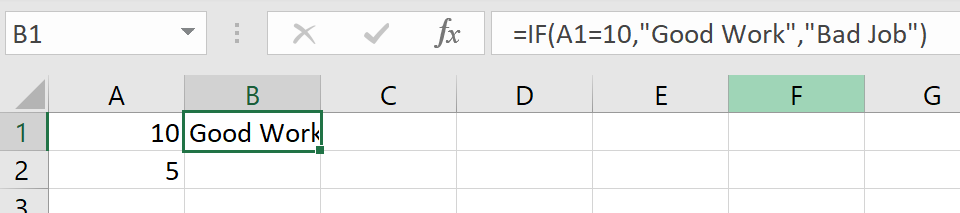
=if()
I find that mastery of the if function gives you a lot more functionality to work with. The cell is filled in based on your input. Look at the above example. In cell B1, it reads ‘=IF(A1=10,”Good Work”,”Bad Job”)’. What you see is “Good Work” because the cell processed the if statement first and A1 did equal 10. If A1 didn’t equal 10, we would read “Bad Job” instead of “Good Work”.
=isblank()
I like to use “isblank” a lot working with incomplete data. Often I’ll be running a formula that will have an error if one of the cells is blank, so before I run the formula, I use an if statement and use isblank to process whether or not the formula gets run. For example “=if(isblank(A1),0,B1/A1)” If that formula ran while A1 is blank, you’d get an error because you cannot divide by zero. This is a good way to prevent that error.

The $
One very important piece of the spreadsheet puzzle is the dollar sign. When you use the dollar sign in a cell reference, you’re telling the program to not change the character immediately following that dollar sign. This is handy because if you copy and paste a formula, the program will adjust all the cell references in proportion to where you pasted.
Taking our above example again, when we copied and pasted the formula, A1 got changed to A2. This is a feature of how these work. Now, if we didn’t want A1 to change, we would have referred to it as $A$1. In that case, neither the A, nor the 1 would have changed. Sometimes, we want just one of the things to change. We could have used A$1 instead and the A would change if we copied and pasted, but not the 1.
Conclusion
If you master all these, you’re well on your way to becoming a spreadsheet guru. Knowing how to use spreadsheets and how to use them well will make you a more efficient business owner. You obviously don’t have to go as overboard as I do, but they certainly make some aspects of business easier. You love them now right?
With what you’ve learned, what are you going to start using spreadsheets for?
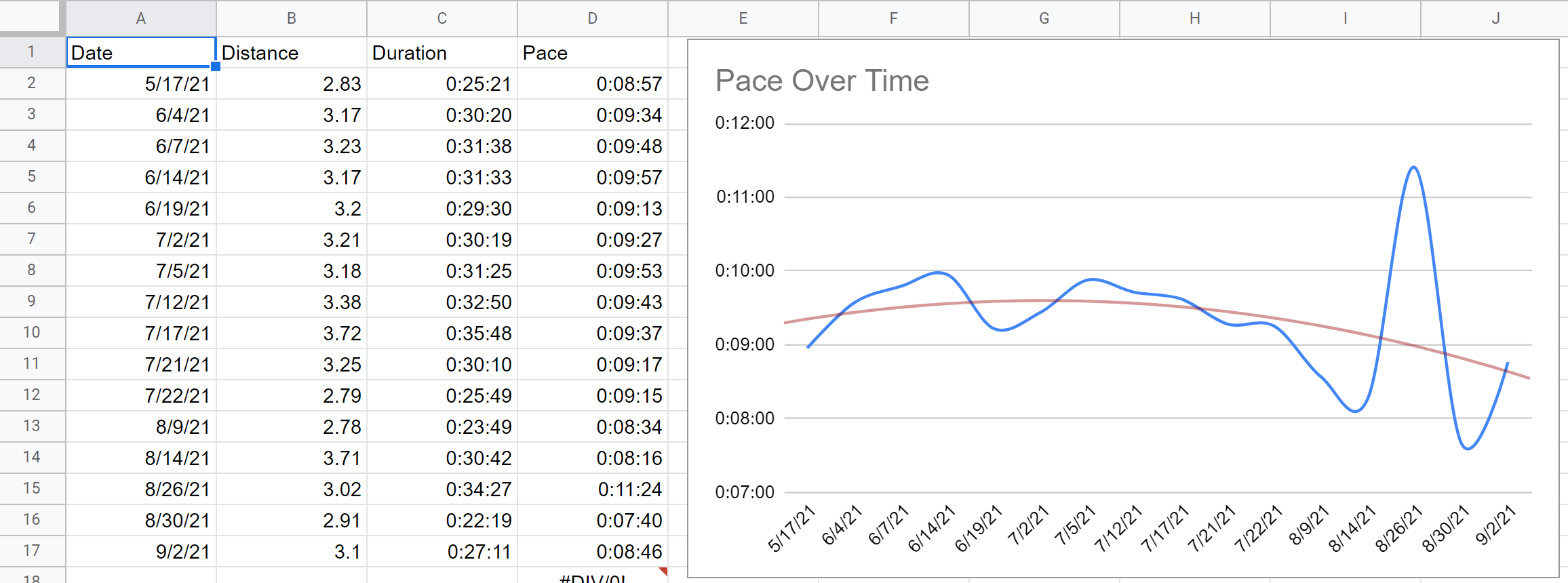

Leave a Reply